How to share internet Connection Windows XP Without Wireless router/ Switches, or without any cable.
Guys today i come up with avery good news for those who want to share internet connection with more system without Wireless router/ switches, ir without cable lets say you have a laptop that is equipped with both ethernet wired cable and in that laptop you have WIFI card enables so now you are direcly using internet with ADSL modem or any particular cable net now you want to share your internet with your brother or you want to use internet with your phone, instead of spending Rs. 2000/- to buy router you can use free or with just lowest amount.
so how you share today i will tell you step by step.
You need only 2 things:-
1. Ethernet card
2. WIFI card in your system or if you don't have WIFI card you just buy Wifi USB from any shop with $5 or in Pakistani currency Rs. 400/- only.
What we have to do? First we need to setup the HOST computer. HOST means the computer that is directly connected to the Internet via ADSL modem or you can say with cable net wired and it will be the one that is sharing the Internet connection. Go to Control Panel than Network Connections, you should see a Local Area Connection and Wireless Network Connection and a connection dailer.
Below are the steps to configure the HOST computer:
1. Right click the Local area connection which you use to connect to the Internet and select Properties. Go to Advanced tab and check “Allow other network users to connect through this computer’s Internet connection” 2. Click the drop down menu and select “Wireless Network Connection“. Click OK.
3. Go back to Network Connections, right click Wireless Network Connection and select Properties.
4. Go to Wireless Networks tab.
5. Click Advanced button, select Computer-to-computer (ad hoc) networks only, and make sure that Automatically connect to non-preferred networks is UNCHECK. Close it.
6. Click Add button and Wireless network properties Window will appear. Enter any Network name (SSID), and change Data encryption to Disabled. You can change it to WEP when everything is working fine.
7. Right click at the wireless adapter icon from system tray and select “View Available Wireless Networks“. Select the Network name (SSID) that you entered at step 6 and click Connect.
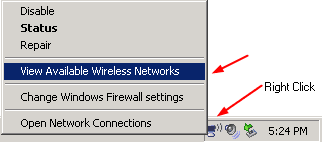
Now the Guset computer will automatically get IP address from HOST computer because Internet connection sharing is enabled. It might take a while, so be patient. Now both the HOST and CLIENT computer can connect to Internet and also share files with each other. See, sharing Internet without wireless router wasn’t so hard now, was it?
How you feel it guys.
Share with me or leave a comment if you want to ask something.
some text and images taken from Raymond







No comments:
Post a Comment